I’ve noticed the same thing, if a laptop has a dGPU, it’s almost certainly Nvidia. My pet theory is that the integrated GPU of AMD APU chips are decent enough that laptop manufacturers who work with AMD don’t bother tacking on a dGPU.
monovergent 🛠️
- 9 Posts
- 56 Comments
Doing anything with partitions safely means having a current backup of your disk.
What you want to do might be possible if your disk was set up with LVM, but I don’t have too much experience with it. If you have a more traditional partitioning scheme, the problem is that you can’t really shave off the front of the next partition if you want to expand /home to the right, and you can’t tack free space to the front of a partition, if say, you shrink the partition to the left of /home.
If, for example, you want to expand /home into a partition on the right, you’d have to shrink that partition, back it up, delete the original, expand /home to the desired size, and copy the backed-up partition into its new, smaller place. If that other partition is not mounted, you could do the procedure without a live USB, if you insist.
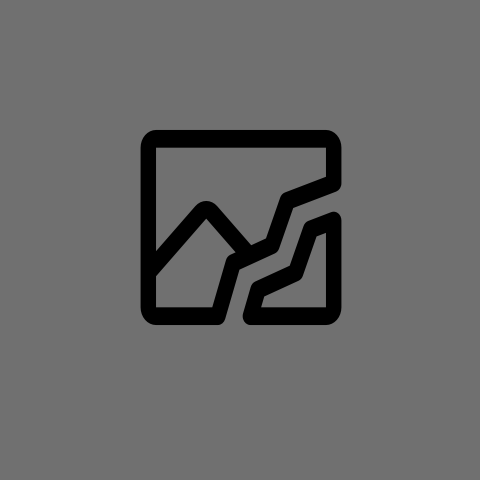
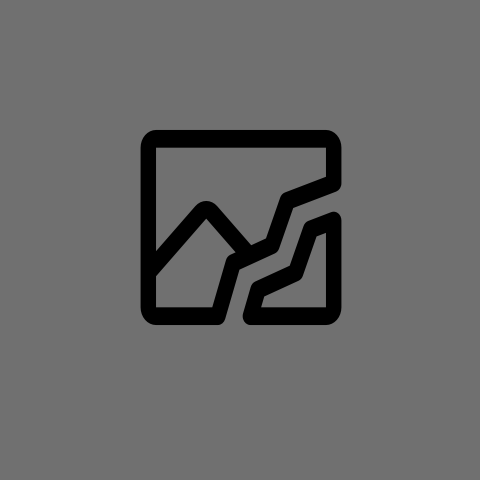 3·1 day ago
3·1 day agoWhat desktop environment are you using?
Among the people I know in real life, some post (non-tech stuff) to Reddit, some write reviews on Yelp, and some have called customer support hotlines for tech products. But none have ever posted online to ask for tech help, at least not to my awareness. Neither did I back when I used Windows, and not for a couple years even after switching to Linux.
I suspect most Ubuntu users are among that common crowd. They might look up an issue on the internet, but expect to ask for help from a dedicated support center. Or can’t be bothered to sign up for an account and post to the places that can answer their questions, which are usually very “techy” and possibly even intimidating to beginners.
As for my setup, the upgrade from Debian 12 to 13 went very smoothly. I had to fix a few obscure config files, but nobody else really touches them, and it didn’t stop it from booting. Replaced a deprecated package with its Flatpak equivalent as well. Only unsolved issue is the xfce4-panel consuming all of one core on occasion for no apparent reason.
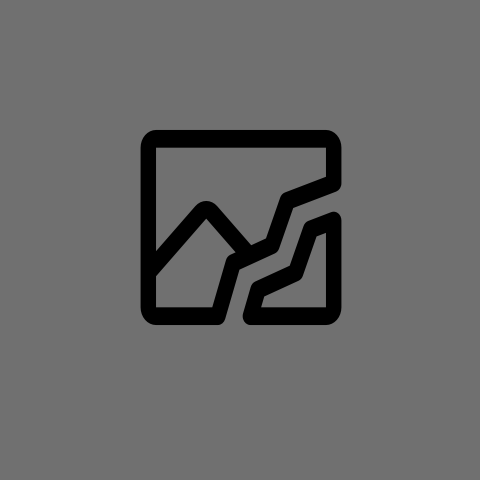
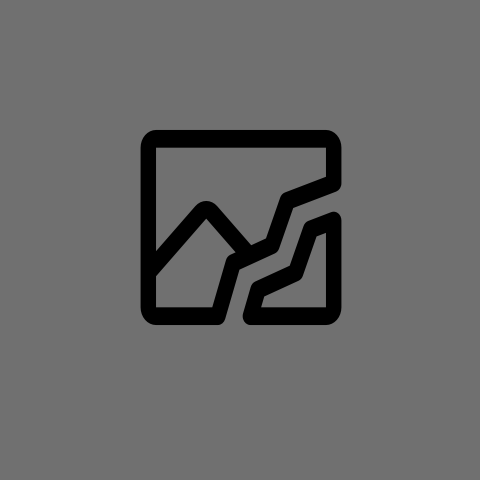 4·6 days ago
4·6 days agoglim is like Ventoy, but built on GRUB with much cleaner code and no blobs. Doesn’t work with as many ISOs though.
Any way you boot it, gparted should work just fine from a live ISO.
If you’re just testing things out, Ventoy should be fine. If you want full assurance nothing fishy is going on when installing, do it the old way and
ddthe image to the USB.
Linux Mint, as many have suggested, but Fedora would also be a good choice if there’s any bleeding-edge hardware not supported otherwise.
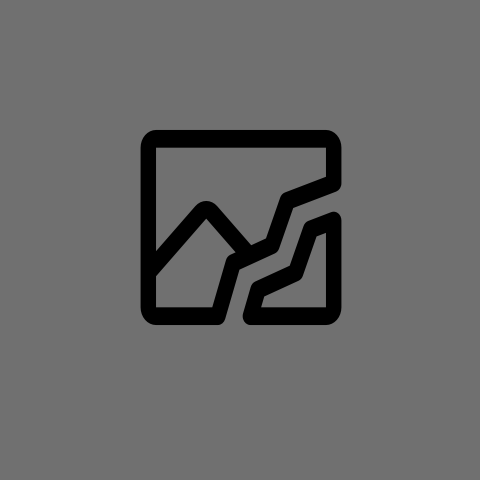
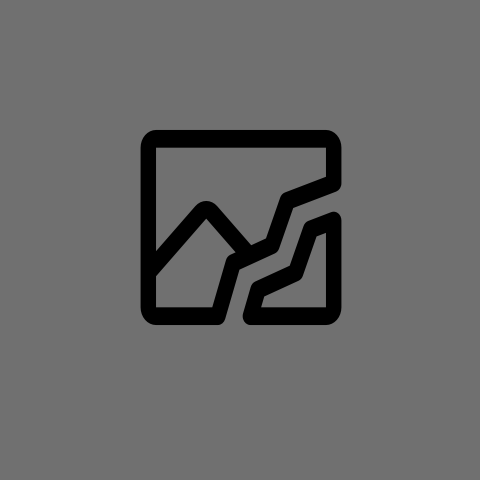 3·6 days ago
3·6 days agoI got away with a 380 MB /boot during upgrade, though that assumes you aren’t dual booting another distro that also needs some room. Have you tried deleting old kernel versions?
But if you want to future-proof, the issue is that shrinking a partition from its “top” is not a supported function. For ease of explanation, suppose we want a 1.5 GB /boot partition:
- Shrink nvme0n1p3 by 1.5 GB
- Create a new partition and format
ddthe old boot partition to the new partition- Resize the new /boot partition to the full 1.5 GB
- Delete the old boot partition
- For good measure, reinstall GRUB to make sure it is aware of the new partition: https://wiki.debian.org/GrubEFIReinstall
This assumes your fstab file mounts by UUID (default in recent versions of Debian). If not, update /etc/fstab to match the new partition. It’s been a while since I last did this, so definitely have your backup on hand and perhaps double check with other resources in case I left out any steps.
More precisely, shrinking relies on the presence of empty blocks. A filesystem usually fills from “top” to “bottom”, so there would be no empty blocks to shave off the top of your nvme0n1p3, you can only shave off at the end. If you really don’t want /boot at the end, you’ll have to shrink nvme0n1p3, back it up, delete nvme0n1p3, expand /boot, re-create nvme0n1p3, and
ddthe backup back into its place.
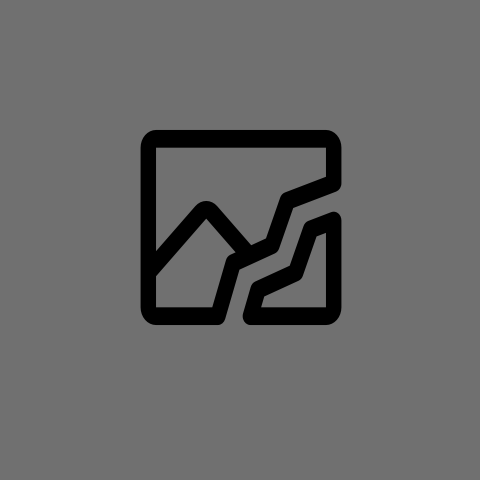
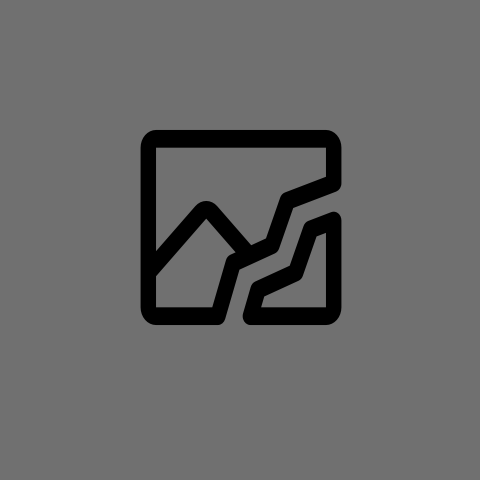 5·7 days ago
5·7 days agoThe OS bundled with TI-84 Plus CE Python Edition graphing calculators is a wacky one. It runs primarily on an eZ80 core for backwards-compatibility with earlier graphing calculators while also handling an ARM core for Python functions. Parts of the assembly code can be traced back to the TI-82 calculator ROM from 1993.
Most people wouldn’t think a calculator would ever need a security solution, but it even verifies application signatures so students are less likely to load cheating utilities on them.
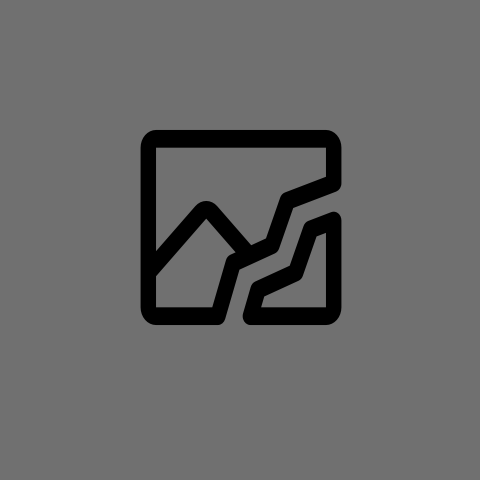
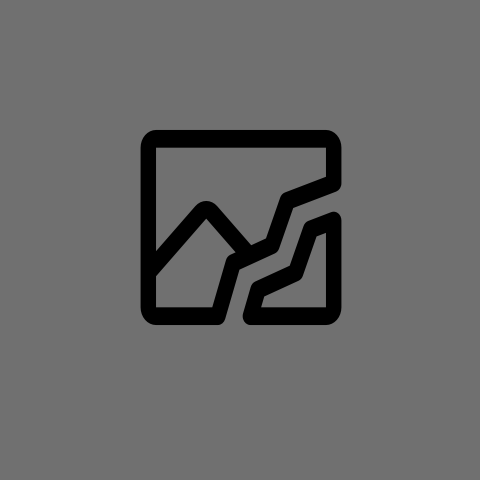 44·7 days ago
44·7 days agoUp until 95, Windows was mostly a desktop environment for DOS. From 95 to ME, Windows was an OS that used DOS as its bootloader and compatibility layer. Not sure how to put it, but it was simplistic and fundamentally different from Linux.
The thing with NT-based Windows (including modern editions) is that the underlying system is joined at the hip with the GUI. Whereas Linux with your choice of coreutils is a perfectly capable OS without the GUI, many features of Windows are only accessible through the GUI.
Given enough time and resources, pretty much anything exclusive to Windows could be ported to Linux and vice versa. A lot of the difference just comes down to history and the ensuing conventions, workflows, and file hierarchies.
Even if we stripped out all the cruft and spaghetti code from Windows, there would be lots of nasty idiosyncrasies in its design, informed by its OS/2 and VMS (see Dave Cutler) heritage, profit maximization, revolving door of devs and interns, and years of bending over backwards to accommodate legacy programs.
Despite the major version jump, the update just works. One hour to download and install and one hour of housekeeping, but that’s on me for messing with configs most people wouldn’t ever touch and finding a replacement for a deprecated package. New features for me to check out at my leisure, all well-tested with no disruption to my established workflow.
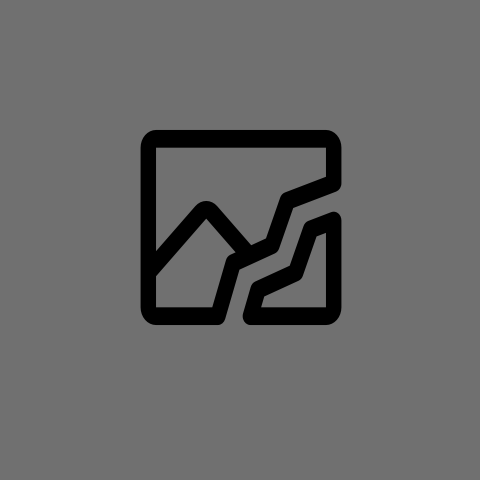
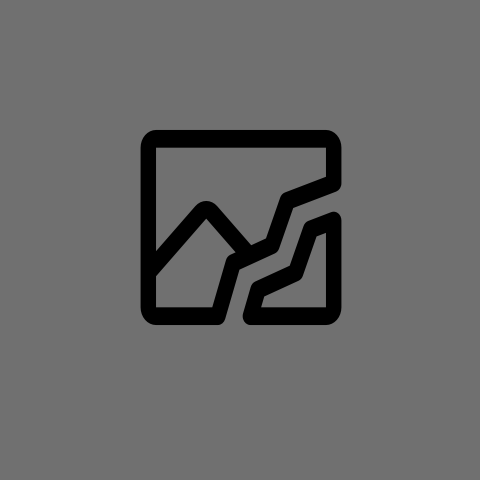 6·11 days ago
6·11 days agoI hacked together a similar setup back when, for logistical reasons, I had to squeeze everything on one machine.
It’s doable, but be prepared for some challenges.
You will probably have a much better time than I did given the abundance of RAM. Getting graphics to work properly is the most arduous part. I never really figured that part out. Having to forward USB accessories also got really tedious.
Cool kids run Red Star OS
Not really, unless it was previously used to store unencrypted data.
If you want to destroy old unencrypted data, the fastest way that uses the fewest P/E cycles is to run Secure Erase with
hdparm. Many modern SSDs perform hardware encryption, whether you set a password or not. Secure Erase just wipes the encryption key and installs a fresh one. That’s usually good enough for personal use, but it also depends on how well the manufacturer implemented hardware encryption, if at all.If you want the data gone and don’t trust the manufacturer, the Debian installer offers an option to overwrite free space when setting up partitions. Disclaimer that this would not touch the ~7% hardware-reserved spare blocks that may have been cycled in and out of service.
The following are anecdotal:
- Some SSDs might understand the idea of wiping with zeros and just throw out writes from
ddin conjunction withif=/dev/zero, resulting in an apparent, but insecure wipe - I run
wipefs -a /dev/yourDriveon fresh or reused drives to eliminate any potential issues with the remnants of an old partition table. This only erases partition tables, not data blocks. - A SSD in poor health started throwing errors about bad sectors and stalled the boot process. This was a test rig, so I didn’t really care about data longevity. A full overwrite with
ddforced the SSD to retire the bad sectors and gave it a couple more years of useful life.
- Some SSDs might understand the idea of wiping with zeros and just throw out writes from
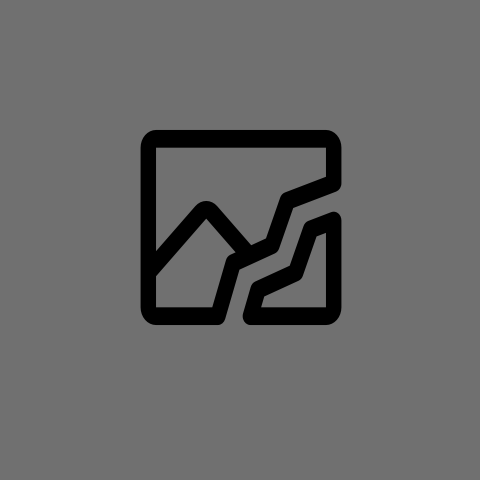
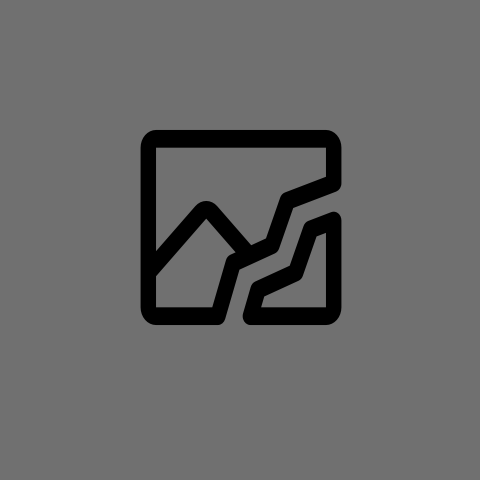 11·16 days ago
11·16 days agoI got into the habit of keeping a ~24 GB VM image that I just clone to fresh systems and have yet to find the motivation to hunt down the config files I’ve created or modified over the years. I’d probably want to rip a couple personal in-jokes and spicy comments out, but that would still be very rare.
Not that it’s a dotfile, but much of my customization revolves around the UI, so any potential public repo would include themes, from which I’d remove some more identifying wallpapers. But my desktop config is unique enough IMO that I’m mildly afraid to post screenshots of it on accounts I don’t want associated with this one.
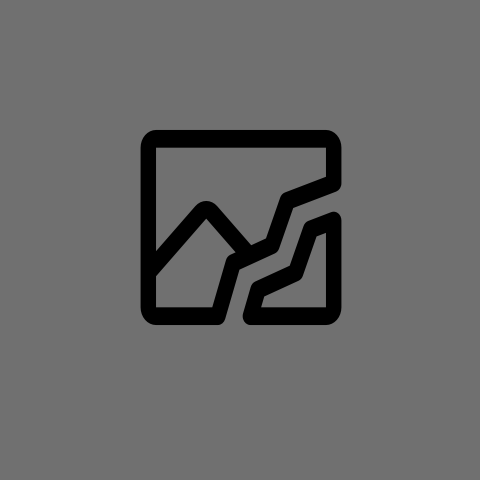
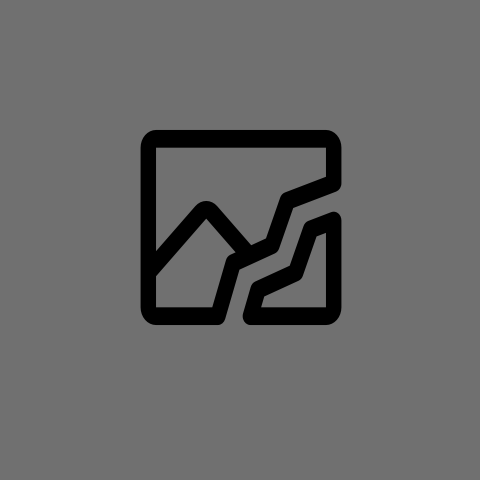 71·16 days ago
71·16 days agoI installed Ventoy on mine and dropped a few live ISO files: Clonezilla, Linux Mint, and Windows PE
I’ll sometimes use the Windows PE ISO for tools like CrystalDiskInfo. Have Clonezilla to quickly test out random computers without a GUI and Linux Mint when I want a GUI.
The rest of the space comes in handy for quick and dirty file transfers between Linux/Mac/Windows/printers. Especially with my work computer never touching my primary home network, an airgapped retro gaming setup, and most of my other drives formatted for use with Linux.
Some things designed for Windows just don’t work on Linux, Windows LTSC is a great choice for those situations. Some people have had better experiences, but debloating scripts have always been finicky and fragile for me. LTSC comes out of the box without the usual crap and there’s no risk of it all coming back after an update.
You can grab a copy of LTSC 2021 and activation if needed, which will come with the Windows 10 UI and updates until 2032.
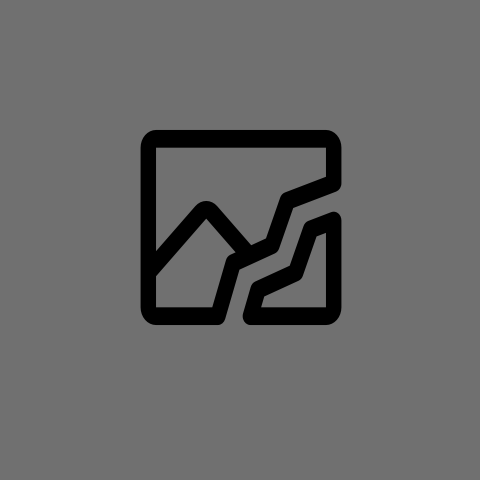
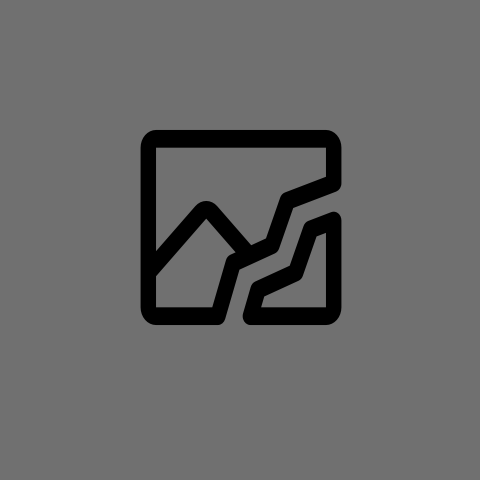 4·20 days ago
4·20 days ago- Buy second-hand or discounted old stock from a reseller to minimize your contribution to Google.
- Unless one of the apps you are forced to use requires Google Play Integrity, GrapheneOS will be compatible with any Android app, even providing sandboxed Google Play services if needed.
- For apps so invasive as to require Play Integrity, you might be better off leaving them on a secondary phone with stock Android and powered off when not in use.
- The Pixel 5a is the last Pixel device with a headphone jack, but no longer receives GrapheneOS updates. You may want to consider USB-C headsets, which are usually also compatible with computers, and require no extra dongles.
- If the Google headphones work over Bluetooth, they will also work with GrapheneOS. No experience with Google headphones, but I only missed out on customizable shortcuts and device renaming when I opted not to install the companion app for my earbuds.
- Everybody warns against using out-of-date GrapheneOS devices, but that’s not very satisfying. Yes, they will have open vulnerabilities. But as long as you install apps from reputable sources, the chance of being attacked via outdated Android is very low, provided you are not being targeted by an agency.
- That said, grab a more recent Pixel if you can for security updates into the 2030s.
- All Pixel devices have enclosed batteries, most are quite frustrating to remove, particularly the 9a. There’s a decent chance of breaking the screen if it has to be removed in the battery replacement process. Won’t recommend it, but I have considered buying one with a bloated battery just so the adhesives are already removed for me.
- Transferring files to and from any Linux distro works just fine, as with any Android device, bearing quirks of the mtp protocol in mind. LocalSend can be used for wireless file transfer. rsync requires a workaround.
- I’ve used GrapheneOS for the past 4-ish years. I’ll admit I had a head start since my workflow wasn’t too smartphone-dependent in the first place and I had already begun pulling myself out from Apple and Google services back then. Everything just works and I would never look back.
The need for a larger vehicle might not arise from one week to the next, but the need for more gigabytes can. Windows 11 will happily eat up its entire partition next time it decides to update.
That said, as I type from my computer with only a 60 GB SSD, just make sure you have a plan for when that storage runs out.
Are you able to install a second SSD in your laptop? If you really need to keep it around, it’s best practice to have Windows on its own physical drive.
Or if it’s feasible, make your old laptop your dedicated Windows machine.
Not flawless, but that’s on me for insisting on a very particular look and workflow that involves lots of manual config editing.